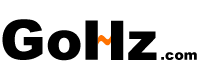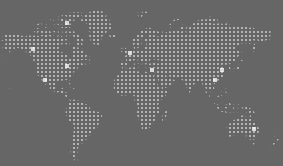Category

Home » Converters » Programmable Frequency Converter Operating Guide
Programmable Frequency Converter Operating Guide
Programmable Frequency Converter Operation Panel
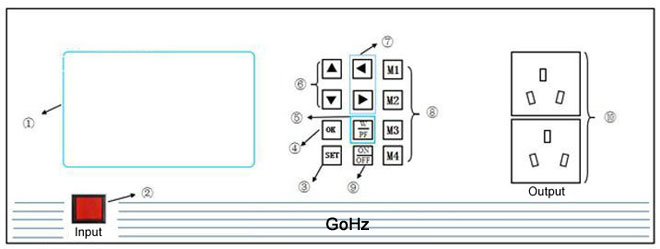
① Display Panel
② Input Switch
③ SET: set voltage and frequency values in standby mode
④ OK button to confirm
⑤ W/PF: power and power factor switch
⑥ Up & Down: adjust voltage
Up & Down: adjust voltage
⑦ Left & Right: adjust frequency
Left & Right: adjust frequency
⑧ M1-M4: shortcut of parameters preset records
⑨ ON/OFF: start/stop button
⑩ Output socket.
Programmable Frequency Converter Menu Selection
Turn on the frequency converter input switch, press SET button enter into main menu user interface, the main menu is divided into four options:
1) Parameter Set; 2) Operating Parameters; 3) Abnormal Display; 4) Program Settings.
Press up/down buttons to adjust the selection, press OK button to enter the option.
buttons to adjust the selection, press OK button to enter the option.
1. The frequency converter displays "Parameter Set" user interface after its power on.
2. Select the parameter sets (M0-M9).
GoHz Frequency Converter Programming Video
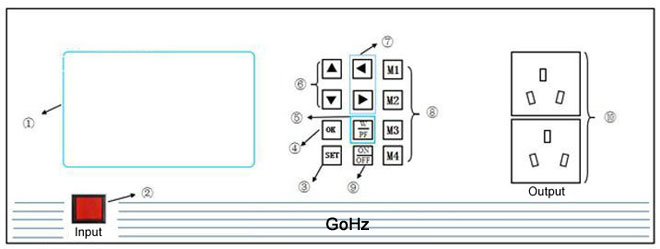
① Display Panel
② Input Switch

③ SET: set voltage and frequency values in standby mode
④ OK button to confirm
⑤ W/PF: power and power factor switch
⑥
⑦
⑧ M1-M4: shortcut of parameters preset records
⑨ ON/OFF: start/stop button
⑩ Output socket.
Programmable Frequency Converter Menu Selection
Turn on the frequency converter input switch, press SET button enter into main menu user interface, the main menu is divided into four options:
1) Parameter Set; 2) Operating Parameters; 3) Abnormal Display; 4) Program Settings.
Press up/down
Programmable Frequency Converter Parameter Setting Procedure
-
Enter into "Parameter Set" user interface, press up/down
 buttons to select the parameter sets (M0-M9), press left/right
buttons to select the parameter sets (M0-M9), press left/right  buttons to change the underline position, press up/down
buttons to change the underline position, press up/down  buttons to set the values.
buttons to set the values.
-
Enter into "Operating Parameters" user interface, press up/down
 buttons to adjust the voltage value, left/right
buttons to adjust the voltage value, left/right  buttons to adjust the frequency value. Note: the frequency converter output must in turn-on state, otherwise the values can not be adjusted.
buttons to adjust the frequency value. Note: the frequency converter output must in turn-on state, otherwise the values can not be adjusted.
- W/PF, switch power and power factor, the frequency converter default display is power.
- Abnormal Display, display the frequency converter operating abnormality.
-
Program Settings, press up/down
 buttons to switch terminate-parameter-sets, elect-parameter-sets and running mode, press left/right
buttons to switch terminate-parameter-sets, elect-parameter-sets and running mode, press left/right  buttons to change the sub-options of terminate-parameter-sets, elect-parameter-sets and running mode. (The frequency converter default running mode is "CYCLE", without special requirements, please do not change it to "SEQUENCE".) Power output is only used for displaying whether the frequency converter has output or not.
buttons to change the sub-options of terminate-parameter-sets, elect-parameter-sets and running mode. (The frequency converter default running mode is "CYCLE", without special requirements, please do not change it to "SEQUENCE".) Power output is only used for displaying whether the frequency converter has output or not.
1. The frequency converter displays "Parameter Set" user interface after its power on.
2. Select the parameter sets (M0-M9).
-
M1, M2, M3, M4 are the shortcut sets, press

 to set the values, each set can be selected on the operator interface directly.
to set the values, each set can be selected on the operator interface directly.
- M0, M5, M6, M7, M8, M9 parameter sets are programmable for connecting computer operation.
- After parameters finalized, connect loads and press ON/OFF button, then the operator interface will display frequency, current and power.
-
Press up/down
 buttons to set voltage, left/right
buttons to set voltage, left/right  buttons to set frequency online (with loads).
buttons to set frequency online (with loads).
GoHz Frequency Converter Programming Video
Post a Comment:
You may also like: